There are two main ways to export your task list:
- You can export your tasks to an excel spreadsheet,
- You can open a Pie chart showing the high-level statistics for your currently filtered list with the option to download it as an image.
1) Navigate to your tasks list
From the main dashboard, you can navigate to your tasks from the menu bar, as outlined in red below.

2) Filter and sort your tasks
From within the task page, you will be shown all of the tasks for all of the buildings and activities you have access to on Safetytoolbox.
You will next select the criteria to filter your tasks so that you only export the tasks which are relevant to your reporting. For example, you might want to only show tasks which are incomplete, relate to a specific building or are high priority.
You can filter tasks using the filter buttons, (highlighted below in red) to select the criteria to be included in the export.
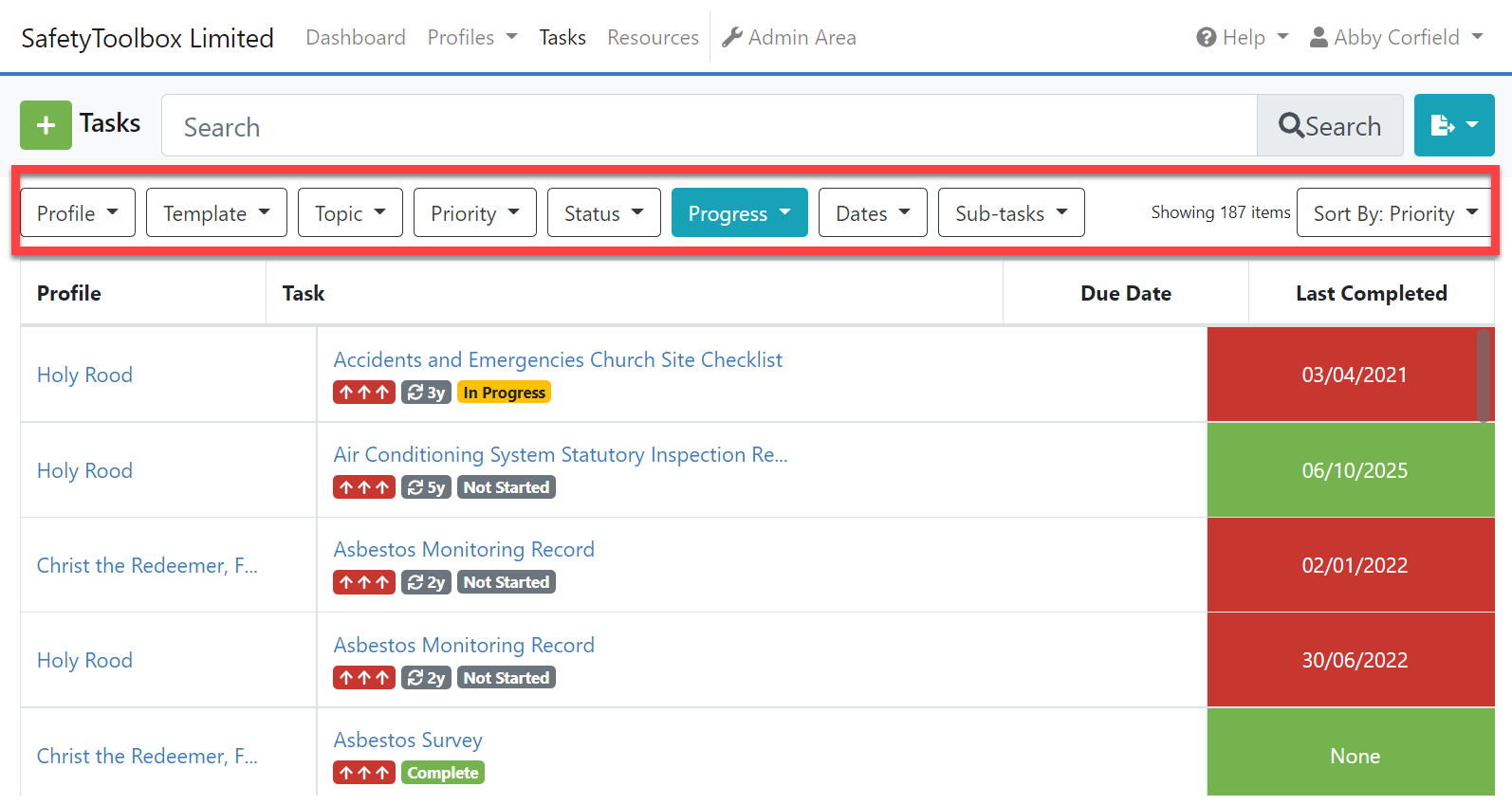
For more details on how to filter tasks, please see our guide: Filtering Searching and Sorting Tasks
3) Export your task list
When you are ready to export the tasks remaining in your list, you can then export them.
On the right-hand side, you will notice a teal-coloured button with an image of paper and an arrow.
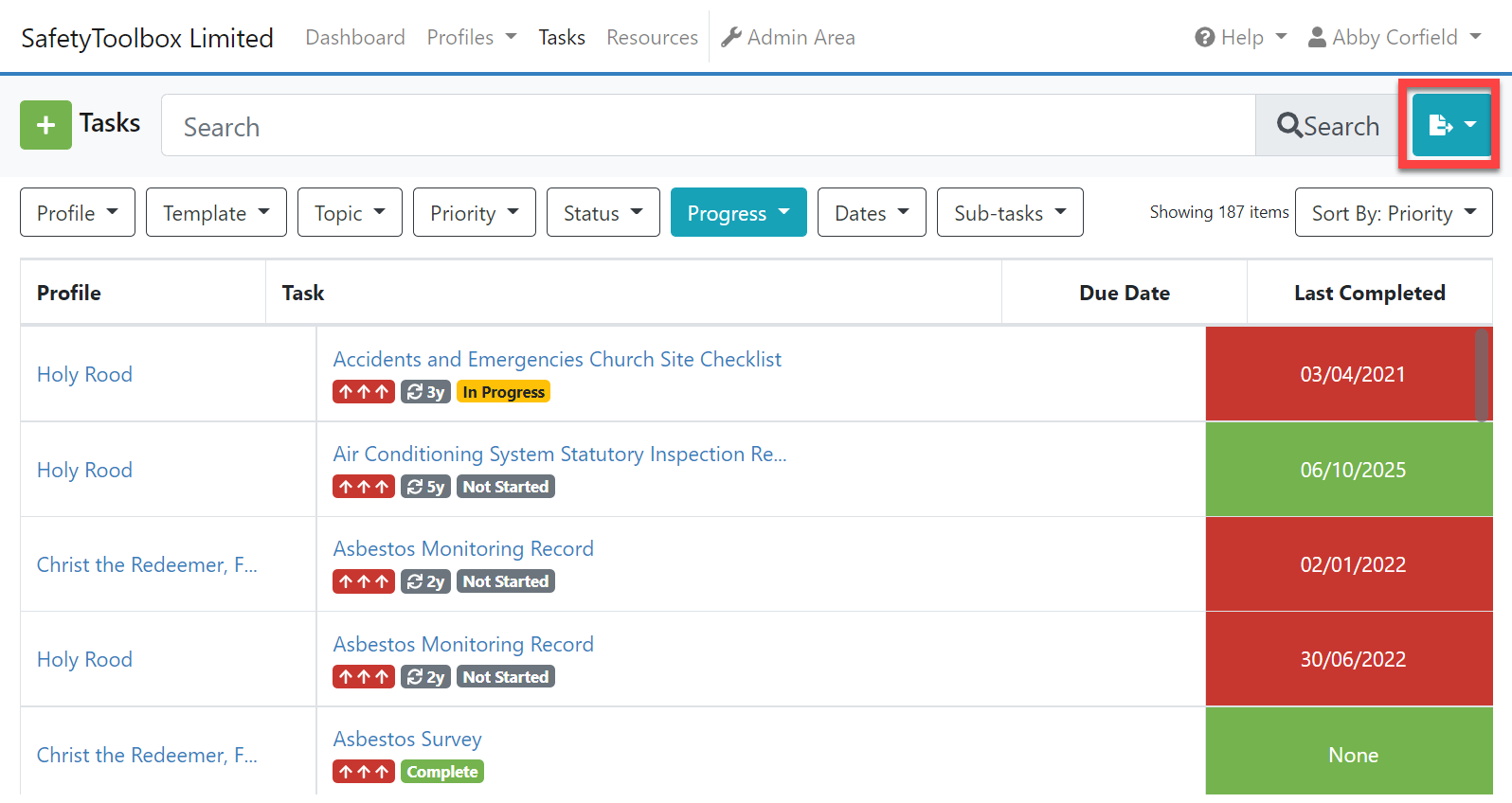
Click the export button to reveal a drop-down list.
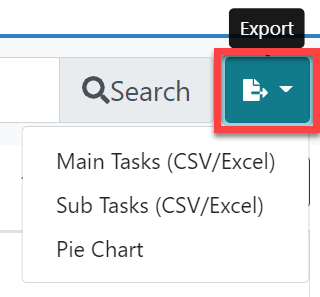
By clicking on the Main Tasks (CSV/Excel) option, you can:
- download the current list of Tasks to CSV/Excel Spreadsheet which will open on most spreadsheet packages (eg Microsoft Excel, Google Sheets, Open Office etc); This list doesn't itemise individual sub-tasks.
By clicking on the Sub Tasks (CSV/Excel) option, you can:
- download an itemised list of Sub Tasks to CSV/Excel Spreadsheet which will open on most spreadsheet packages (eg Microsoft Excel, Google Sheets, Open Office etc);
By clicking on the Pie Chart option, you can:
- open a Pie chart showing the high-level statistics for your currently filtered list with the option to download it as an image.
Note: The CSV/ Excel Spreadsheet downloads can take time, particularly for a long list. However, you can continue working on other business within the platform while the list downloads in the background.
