You can send mailings to a group of users e.g. Parish Priests, by creating a 'Mailing Group'. This can only be done by administrators.
To access mailing group settings, visit the 'Admin Area' (#1 in the screenshot above), scroll down the list on the left of your screen and click on 'Mailing Groups' (#2).
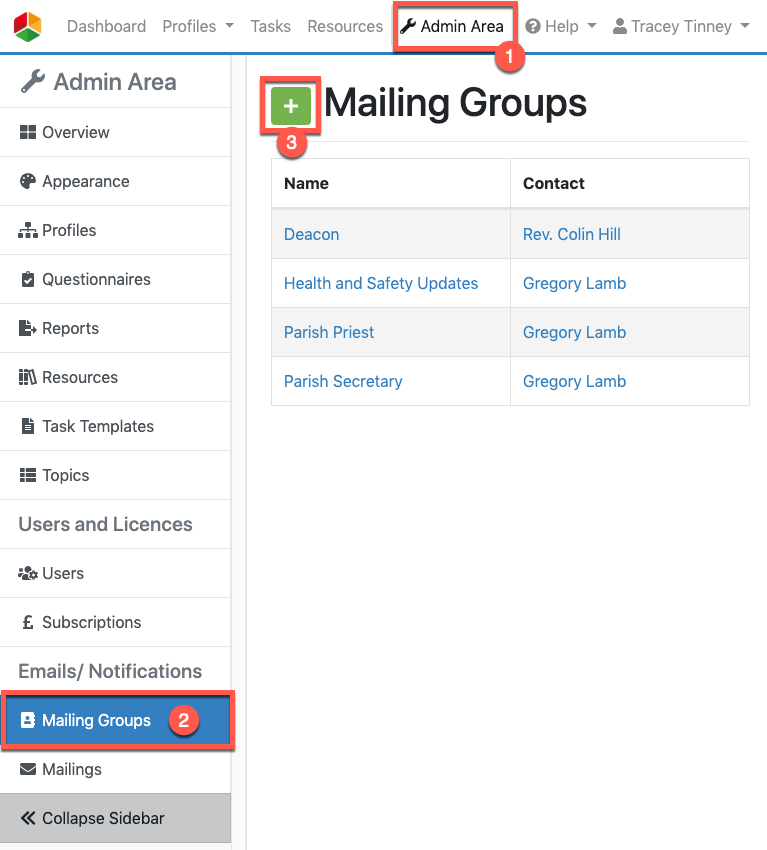
To create a new Mailing Group click on the green 'plus' button (#3 on the screenshot above).
The mailing group form will open for you to complete and create your Mailing Group:
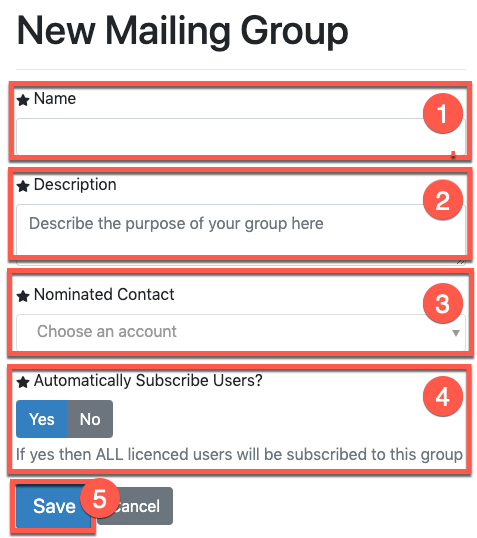
- Name - Enter the name of your mailing group e.g. Parish Priests, Deans in this box.
- Description - Enter a description for your Mailing Group.
- Nominated Contact - Choose a user to act as the contact for this group. The user's information will appear in all mailings sent to this group.
-
Automatically Subscribe Users? - If you would like all users to automatically be subscribed to this group, choose 'Yes'. To subscribe users individually, choose 'No'.
Note: You can subscribe users to a group by editing their account and selecting the group from the Role column in the permissions section of the User Form, as highlighted in red in the screenshot below. Please see our guide 'Editing a User',
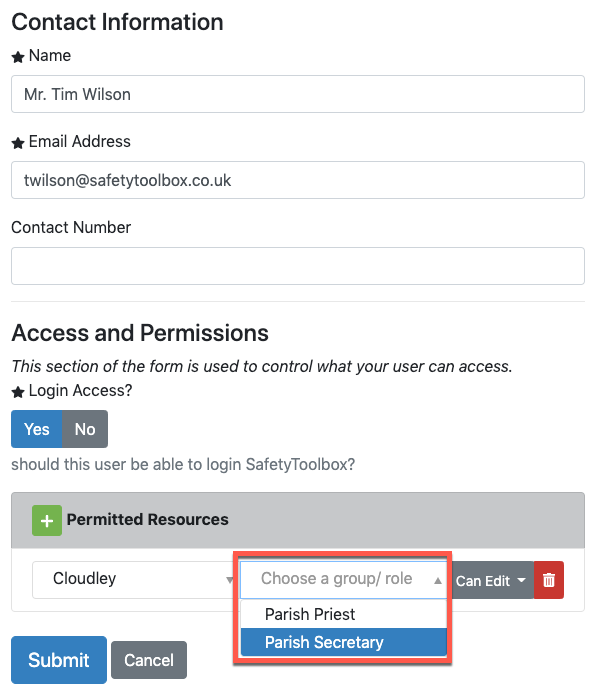
5. To save your Mailing Group, click 'Save', or 'Cancel' to cancel.
