If you are planning an event or activity which is outside the scope of your routine day to day activities such as a fete, flower festival, parish walk or a trip involving children, young people or vulnerable adults it’s important that you plan what you intend to do, considering the potential safety issues and identifying practical and proportionate ways to protect people. Being able to evidence your planning is also important.
Our online event/ activity management feature helps you identify the issues you need to consider and document your arrangements as well as track tasks arising.
Remember that the best people to work on this checklist are the people organising the event or activity so make sure they’re involved and have access to the profile.
Setting Up an Event/ Activity Profile for the first time
From your dashboard select the building your event or activity is associated with e.g. your church.
From the Overview page for the relevant profile, you will see an Event section on the right (as highlighted in red in the screenshot below). If any events have been created, you will see one or two in this section, however, if your Parish has a lot of events, you will see them all by clicking on the green + sign (#1 in the screenshot) and scrolling through the list.
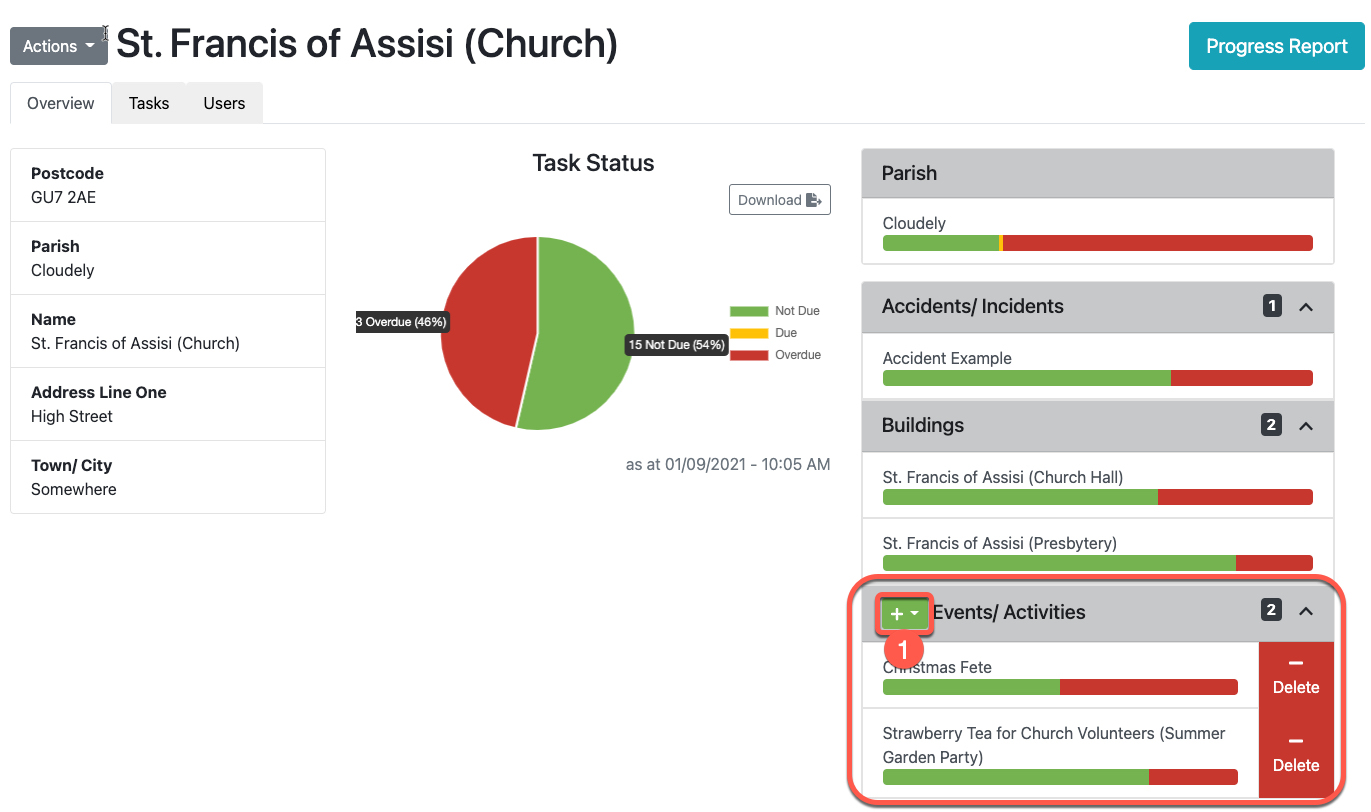
Click on the green + button and select 'New'.
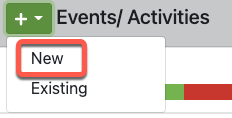
Complete the Events/ Activities form with the details of your event. (See example below) When you have filled in all the required fields (any field with a * is required), the Finish button will appear. Click the button (as you would with any other questionnaire) to submit the form.
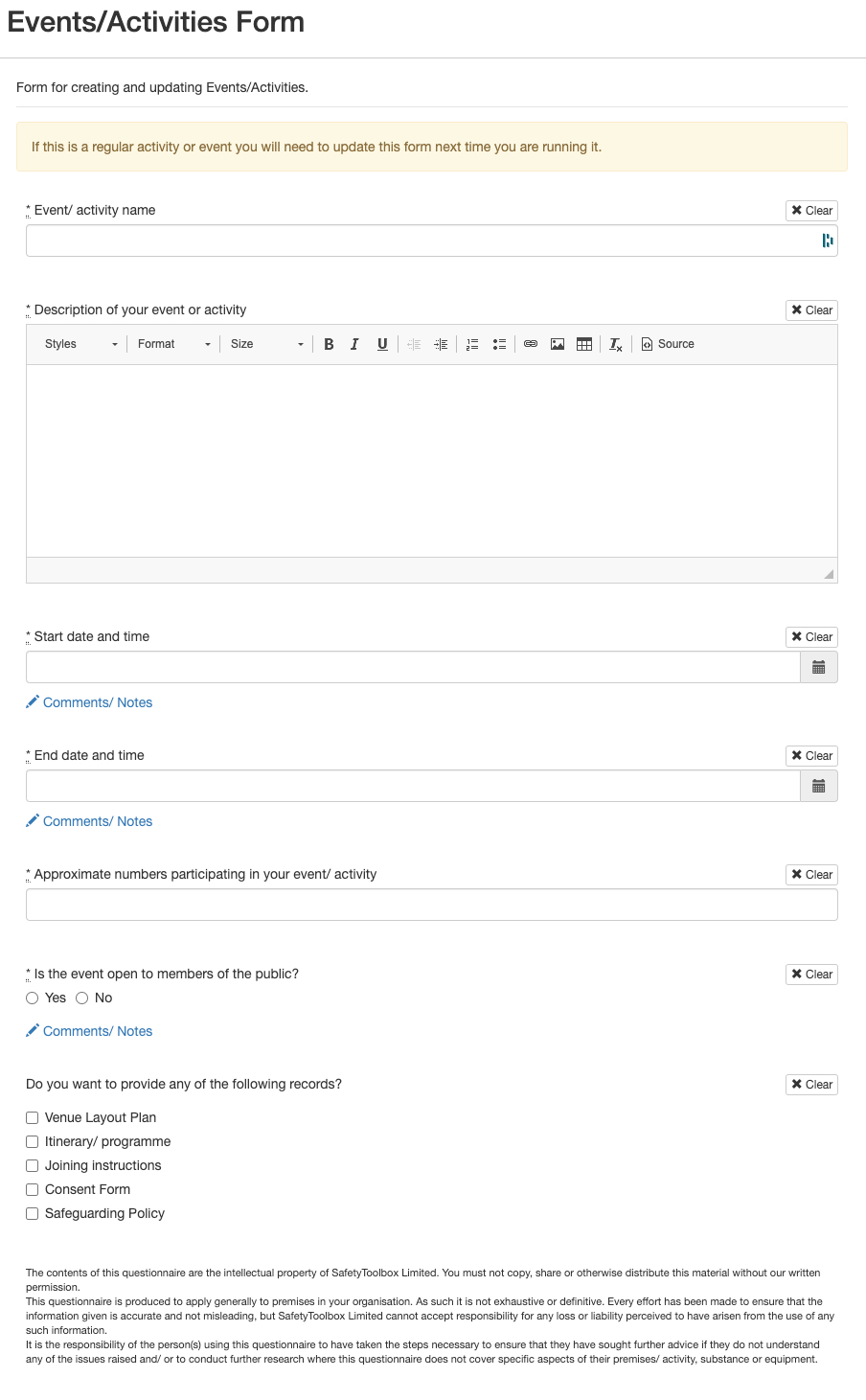
Your Event profile has now been created. It will look like other profiles you work with, having an Overview page and Task List as shown in the screenshot below.
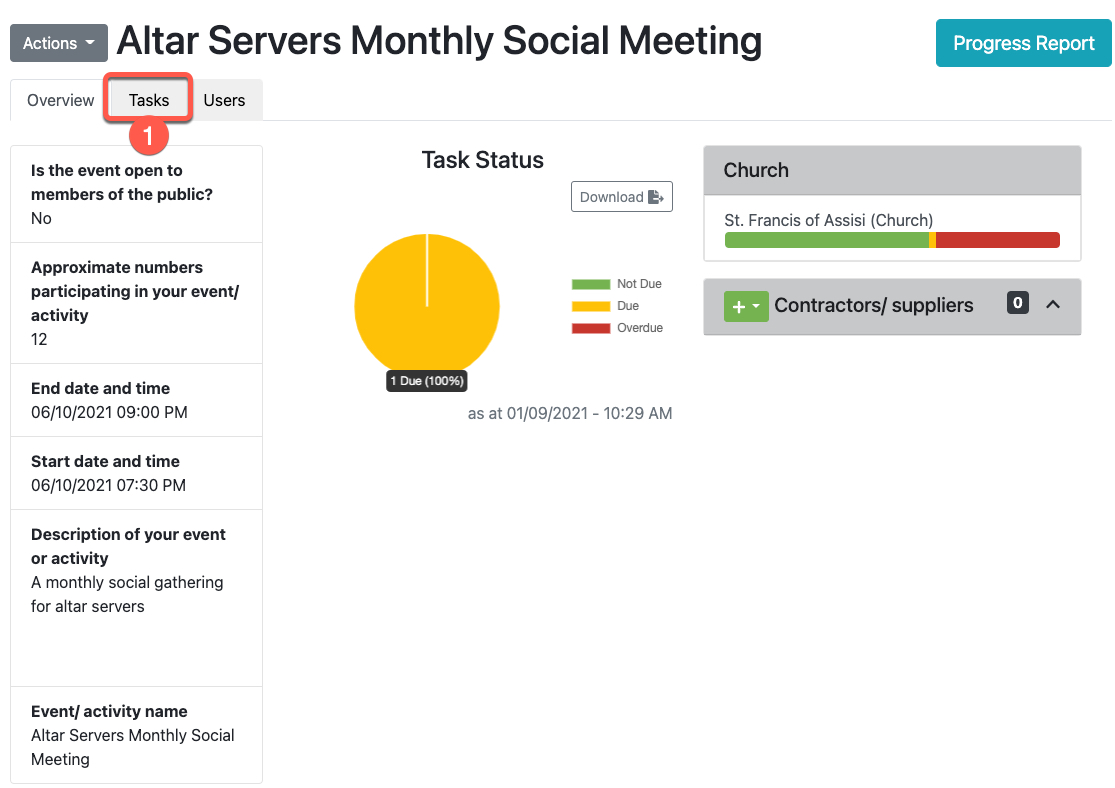
Click on the Tasks tab (#1 in the screenshot above) to take you to the Task List where you will find the Event/Activity Checklist. You should start by completing this Checklist. Please read 'Completing the Event/Activity Checklist' for guidance.
Following completion of the Event/Activity Checklist, your Task List will be populated with tasks relevant to the event. Complete the Tasks in the usual way.
For further guidance on completing Tasks, please see the Task Section of our Help Centre.
