If you are planning to use third party contractors or suppliers at your event or activity then you will need to add them from the contractor/ supplier panel on the Event/ Activity profile summary page.

If you are adding someone for the first time you’ll need to select ‘New’ from the options available, like you did when you created a new event/ activity.
If you’re using someone you’ve already added then you can select them from your ‘existing’ list by selecting the ‘Existing’ option.
Complete or review the Contractor/ Supplier Form depending on whether you are reviewing an existing contractor or adding a new one.
Completing/ reviewing the Contractor Due Diligence Checklist
This checklist helps to direct and record your background checks on the competence and professional standing of a contractor/ supplier.
From the assignment tab in the Contractor/ Supplier profile select the Contractor Due Diligence Checklist from the assignment list as highlighted in red in the screenshot below.
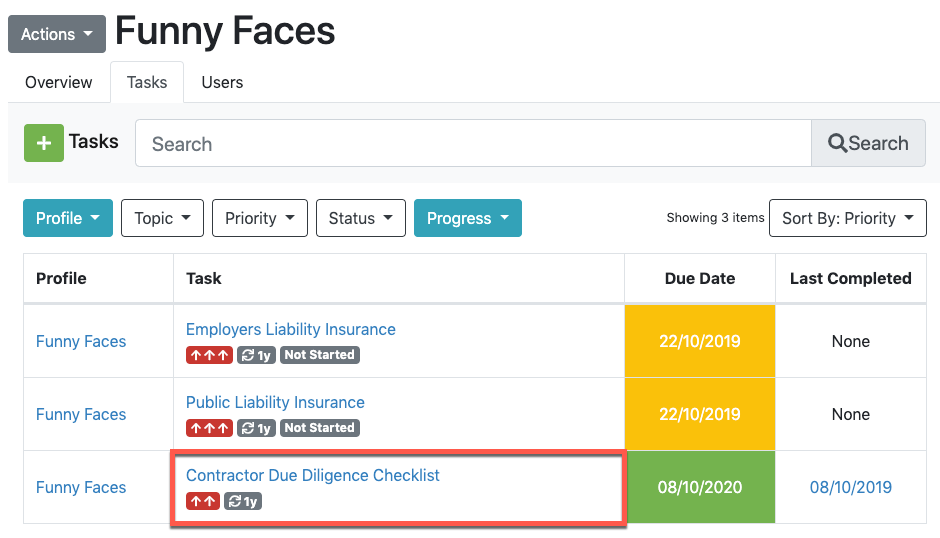
Complete/ review the checklist depending on whether the contractor is new or not.
This checklist works in the same way as our other online questionnaires. For guidance on completing an online questionnaire, please see our guide 'Completing a Task Using an Online Questionnaire'.
You can see what additional assignments/ tasks are being generated from your responses to the checklist in the sidebar.
When you’ve answered all the questions the ‘Finish’ button will display. Click it to submit the checklist and return to the summary page for the contractor/ supplier you have been working on.
The additional assignments/ tasks should be managed in the usual way i.e. records uploaded or tasks updated.
