If a Task in your Task List is irrelevant, first you need to find out why it is there in the first place. It is possible that someone has set the task manually but, generally, the likelihood is that it has been triggered as a result of an answer you have given in a checklist.
First, open the task and look at the 'Why is this in my Task List?' area (as highlighted in red in the screenshot below).
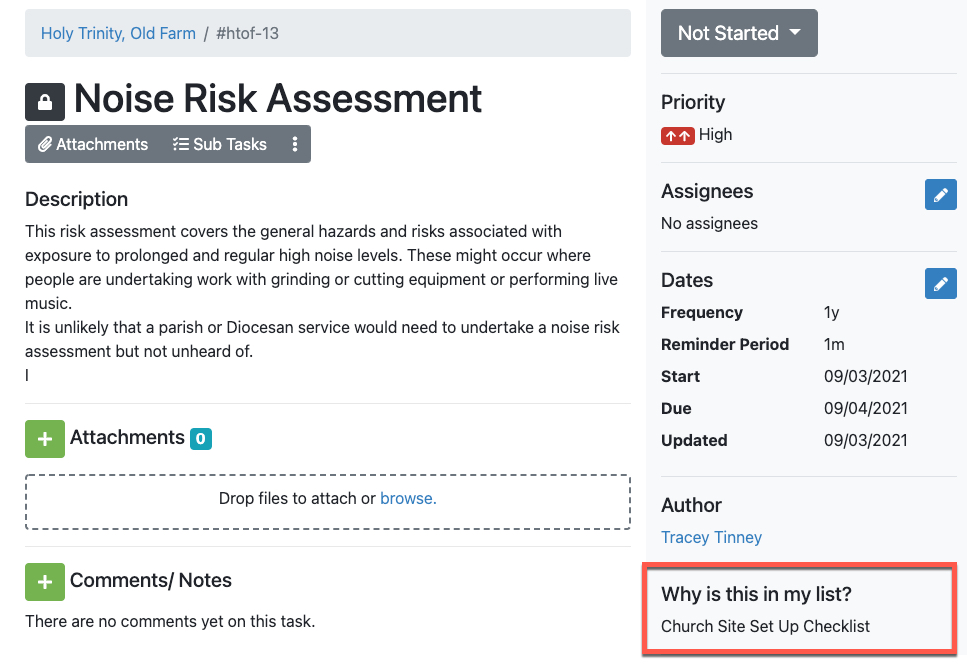
You will see in our example that the task is in the Task List as a result of the Church Site Set Up Checklist. In other words, an answer that has been given in the Checklist has caused this task to be triggered automatically.
If you are able to 'edit' your profile, ie complete checklists, upload attachments etc, you will be able to review the answers to the Checklist mentioned.
Open the relevant Checklist Task and click on 'View Submissions'. Find the last Submission (which will be saved as an attachment) and click on it to open it. Click on 'Review Checklist' as highlighted in red in the screenshot below:

Ensure you choose the option 'Review your Answers' (highlighted in the screenshot below) otherwise you will have to answer all questions from scratch again.
For further guidance on completing an online Checklist, Please see our guide 'Completing an Online Checklist' for guidance, ensuring that you 'Review your Answers' rather than 'Start from Scratch' when you go back into the Checklist. In our example, the question '
If a person's name appears under 'Why is this in my list?', this Task was added manually by that person. Check with that person why they added the Task before deleting or archiving it.
Remember: if you delete a Task, it is permanent and irretrievable ... you will delete all the history attached to it. It is best to archive the Task. You will need to ask a System Administrator to delete/archive a Task for you.
