Date settings for a task are listed in the Dates section of the task sidebar highlighted in red in the screenshot below.
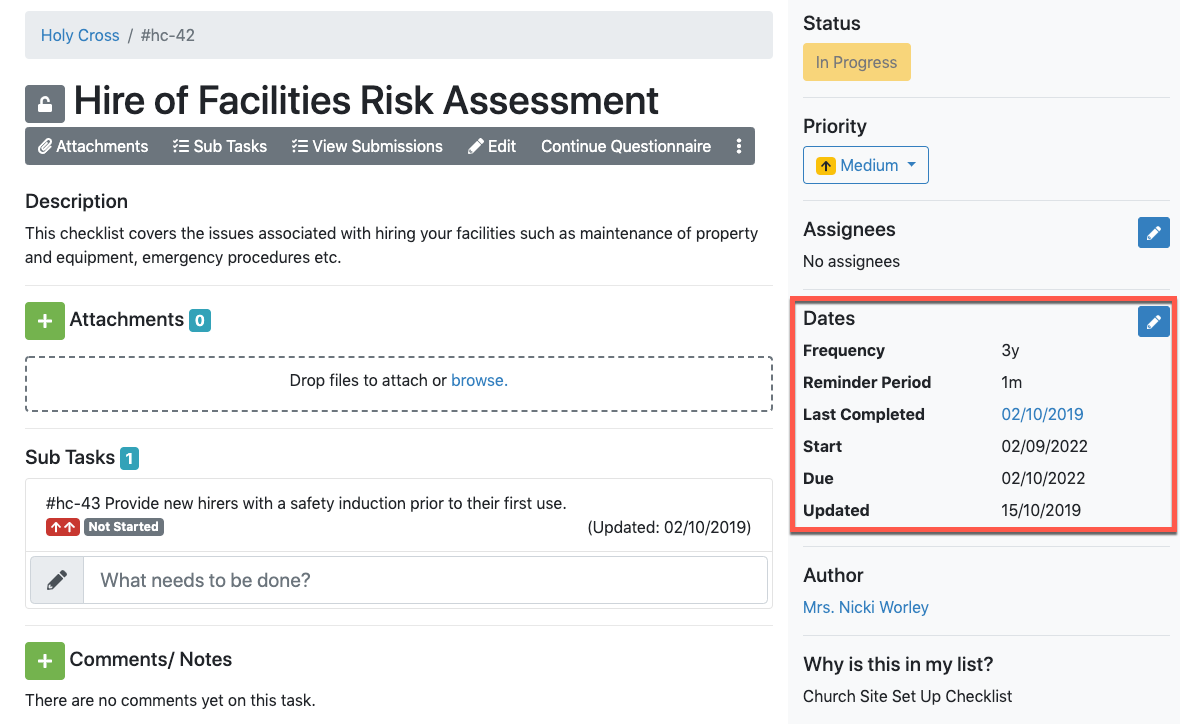
The information listed in this section varies depending on how the task has been setup. All possible information is explained below but not all will be set for every task.
Frequency - For tasks which recur on a regular basis, this shows how often this task should be completed, in this example, every three years. The periods of frequency will vary but, as a guide, you will see a number (quantity) followed by a letter to represent the unit of time (d - day; w - week; m - month; y - year) e.g. 1d - recurs once a day; 2w - recurs every 2 weeks, 1y - recurs every year etc.
Reminder Period - When set, the reminder period is used to determine how long the task will be considered due and appear orange in your task list.
Last Completed - will show if there is a previous submission and is simply the date that it was last completed. Clicking on this date will open up the previous submission.
Completed - only shows for tasks which have been completed and, as you can probably guess, is simply the date it was completed.
Start - The Start Date is the date that the task will show as orange in your task list and is an indication that you need to begin working on the task.
Due - this is the date the task is due. For tasks which recur on a regular basis, this will be set based on the frequency and the date you last completed the task (if ever). For other tasks, this could be based on when the task was required, or set manually.
Once the due date has passed, the task will be considered Overdue (red).
Updated - This is the date this task was last edited.
Updating Date Settings
Date settings can be edited by clicking on the pen icon (as highlighted in red in the screenshot below) and updating the relevant settings.
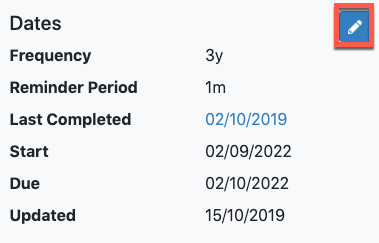
Once you're happy you'll need to save your changes by clicking the Save button as highlighted in red in the screenshot below.

