If you are working through an online Checklist/ questionnaire and there is no 'Finish' button, please check the following:
- Is your progress bar showing any red or orange?
If, as in the screenshot below, the progress bar is showing even the smallest amount of red or orange, it means you have not completed all the required questions.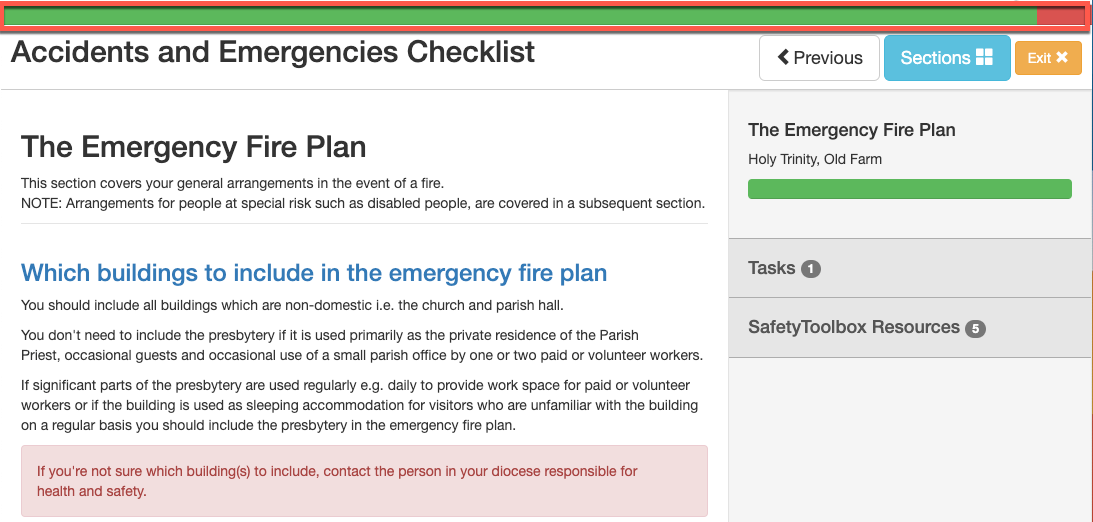
Some questions require comments in the comment box and, if you answer the question but do not type a comment, the progress bar will show a red area. You will need to look back through your questionnaire and ensure all 'required' comments have also been completed - all 'required' comments are marked with an asterisk. Once you have completed all questions and comments, the progress bar will be totally green and a Finish button will appear.
If your questionnaire contains 'Sections', there is a quick way to check where you have missed a question or comment by clicking on Sections (#1 in the screenshot below):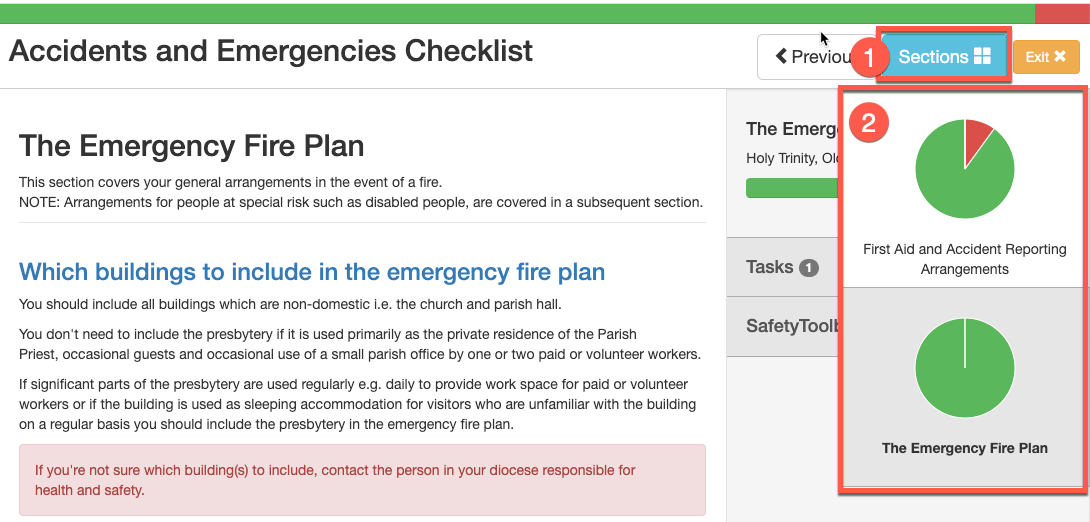
As you will see in our example, this questionnaire has two sections and the pie chart for the First Aid and Accident Reporting Arrangements has a red section which indicates that either a question or comment in that section remains unanswered. Simply click on the pie chart to be taken back to that section where you can find the relevant question/comment and complete it.
Once your progress bar and your Sections pie charts are totally green, the Finish button will appear.
Note: Your task will only be submitted and marked complete once the finish button is pressed.
